Disclosure: I am an independent entity from HighLevel. I am not an agent or employee of HighLevel and have no authority to make binding contract or represent HighLevel. I receive referral payments from HighLevel. The opinions expressed here are my own and shall NOT be interpreted or considered as representations, guarantees, or statements made by HighLevel Inc or any of its subsidiaries, agents, or assigns.
Simple Guide to Build Your Website with GoHighLevel
Building a Perfect Look for Your Landing Page
Have you ever wondered if GoHighLevel is the right platform to create or build a landing page? Well, you don't have to wonder anymore because with GoHighLevel you can create a website faster and easier, and it comes with bunch of perks.
GoHighLevel offers intuitive tools and customizable templates that streamline the website-building process. Moreover, with its seamless integration of essential features like lead generation, automation, and analytics, you'll not only create a visually stunning website but also a powerful marketing hub that drives conversions and propels your business forward.
In this article, we will guide you throughout the process in building your landing page for your website with GoHighLevel.
So, let's roll up our sleeves and delve deeper into the world of GoHighLevel website creation - where innovation meets simplicity, and possibilities are endless.
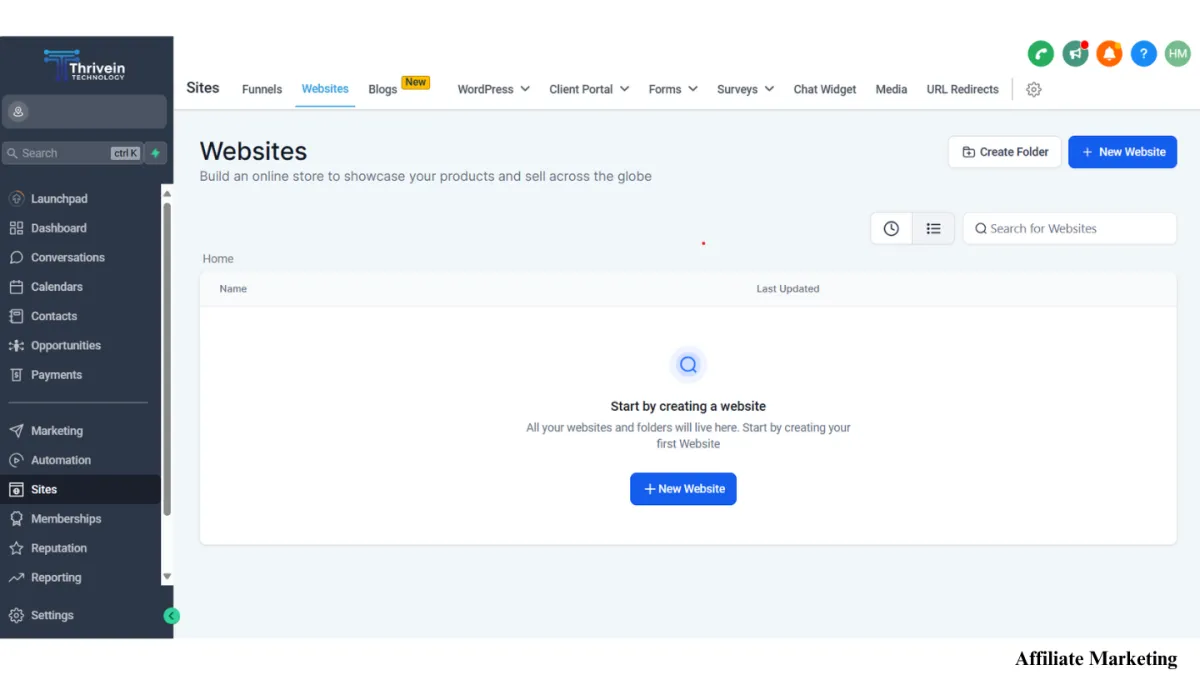
Creating websites with GoHighLevel
While GoHighLevel is an all-in-one marketing platform that assists business owners for their marketing and sales, it is also excellent for building conversion websites. So, if you are a beginner in building website, HighLevel is best for you. Because it is a drag-and-drop website builder, you can easily add texts, images, videos, button, forms, and other elements, but you can also add custom code if you want to.
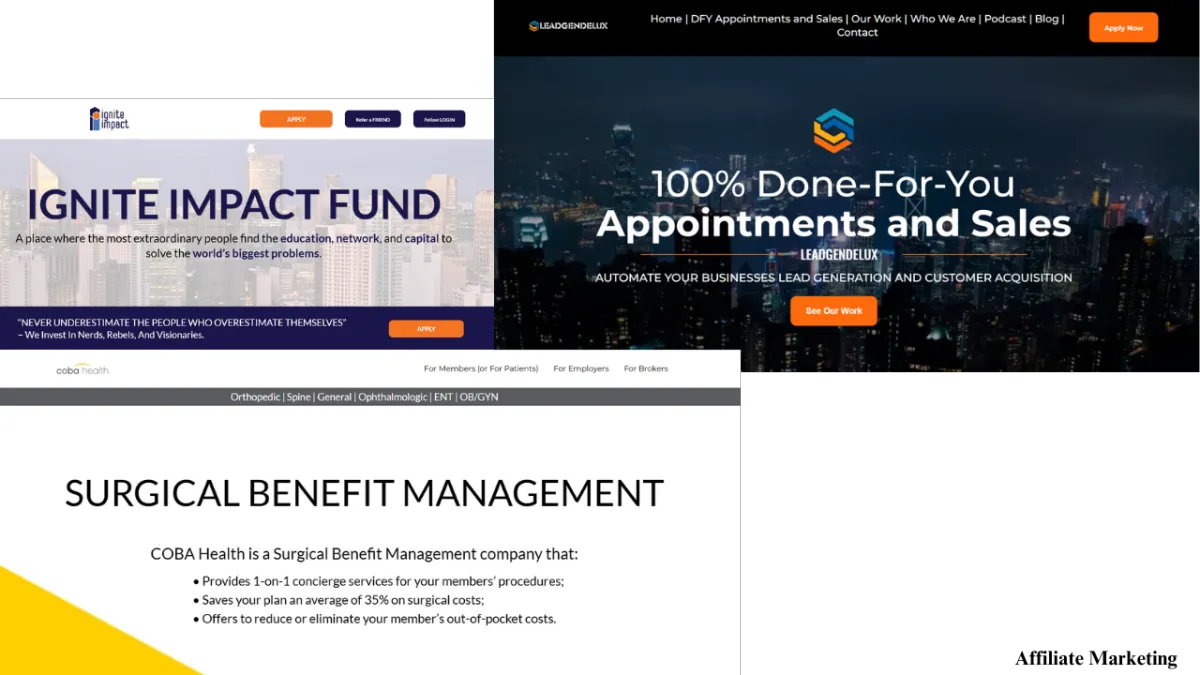
GoHighLevel provides a wide array of website templates, each fully adaptable to suit your brand and business objectives. Whether you're an agency or a solo entrepreneur, there's no need to spend valuable time designing from the ground up. Instead, kickstart your project with a pre-made template equipped with all essential components, saving you both time and effort.
Sites - Websites and Funnel Builder
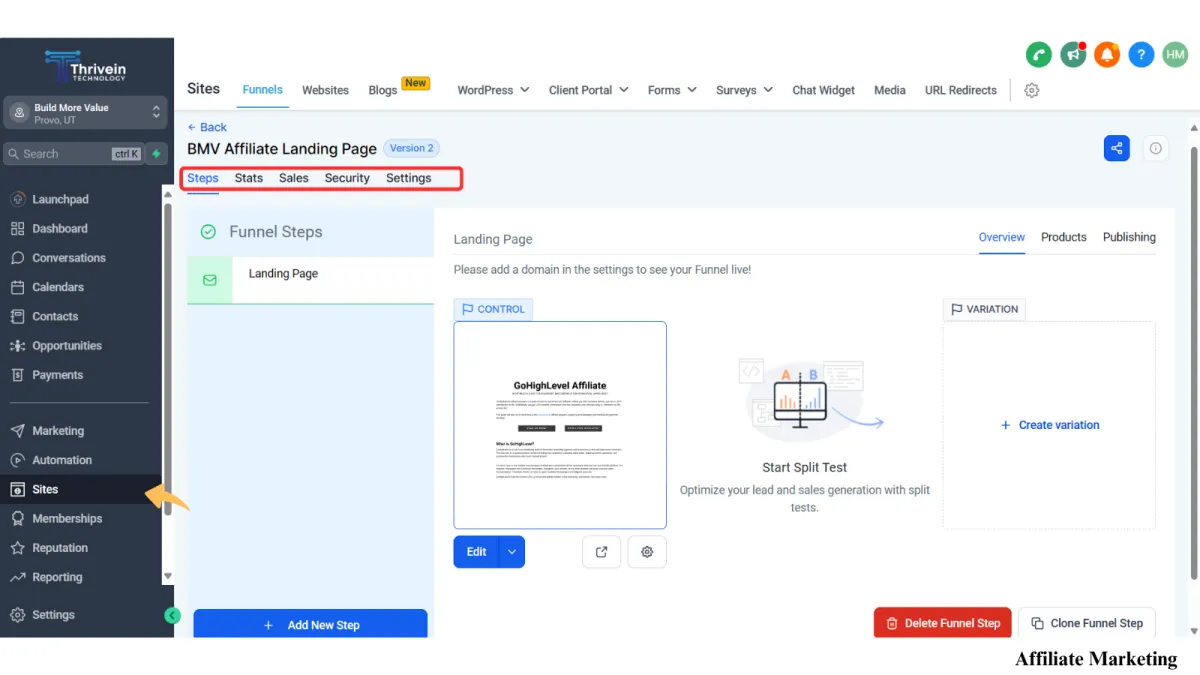
GoHighLevel allows you to create a unique landing page from scratch or utilize their pre-designed templates for funnels and websites, complete with forms, surveys, or blogs. Additionally, you can track all activities within your funnels by accessing statistics and sales data with just a click.
Here's a Simple Guide to Build Your Website
This guide will help you build your website step by step. Just follow the steps, and you'll have your own website in no time. It's easy and straightforward, perfect for beginners.
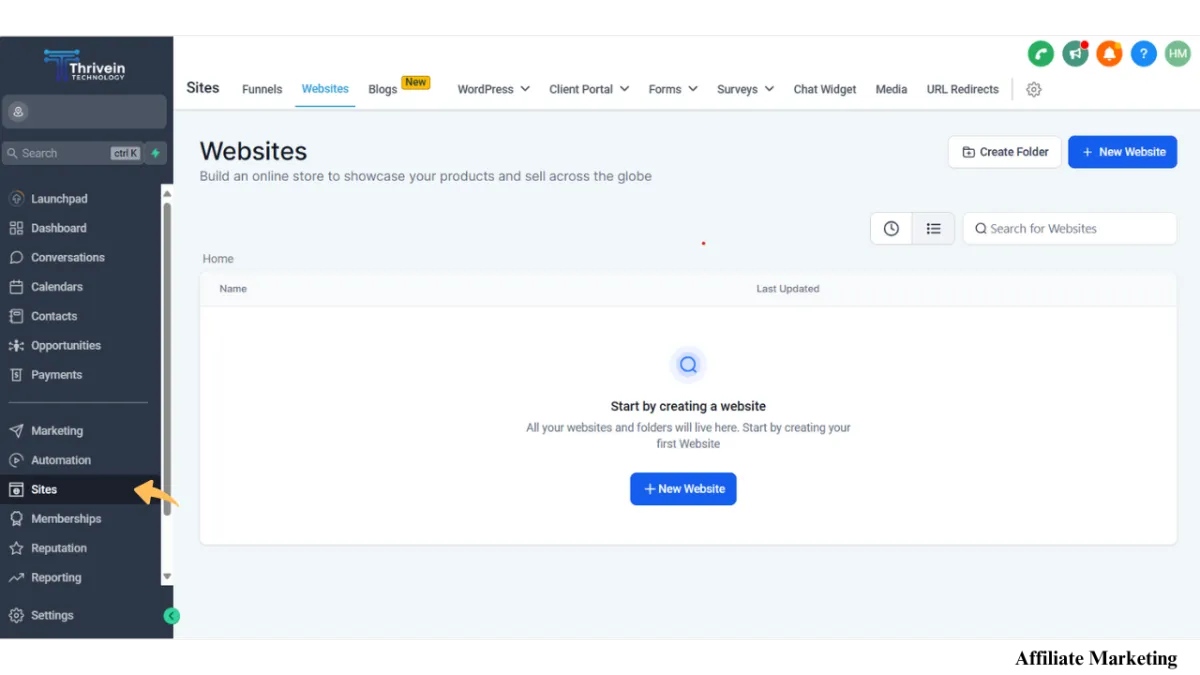
Step 1. Go to the 'Site' section within your GoHighLevel account, located on the left side of the navigation.
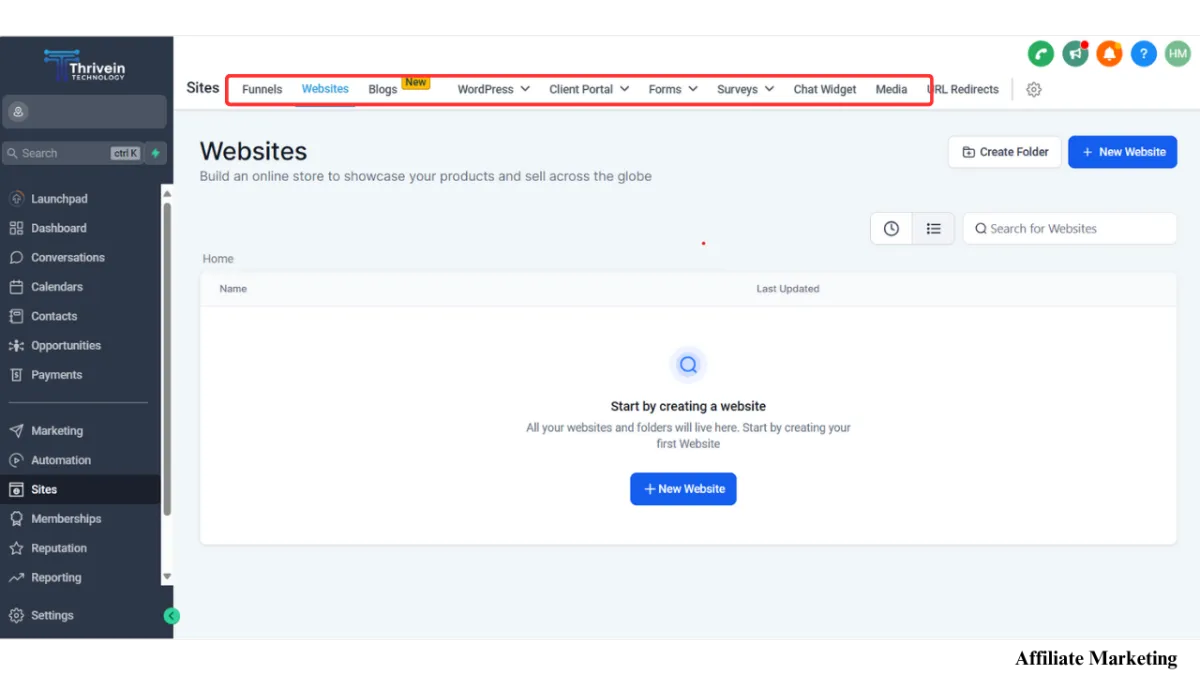
Step 2. When you go to 'Site' section, you'll see Funnels, Websites, Blogs, Forms, Surveys, etc.
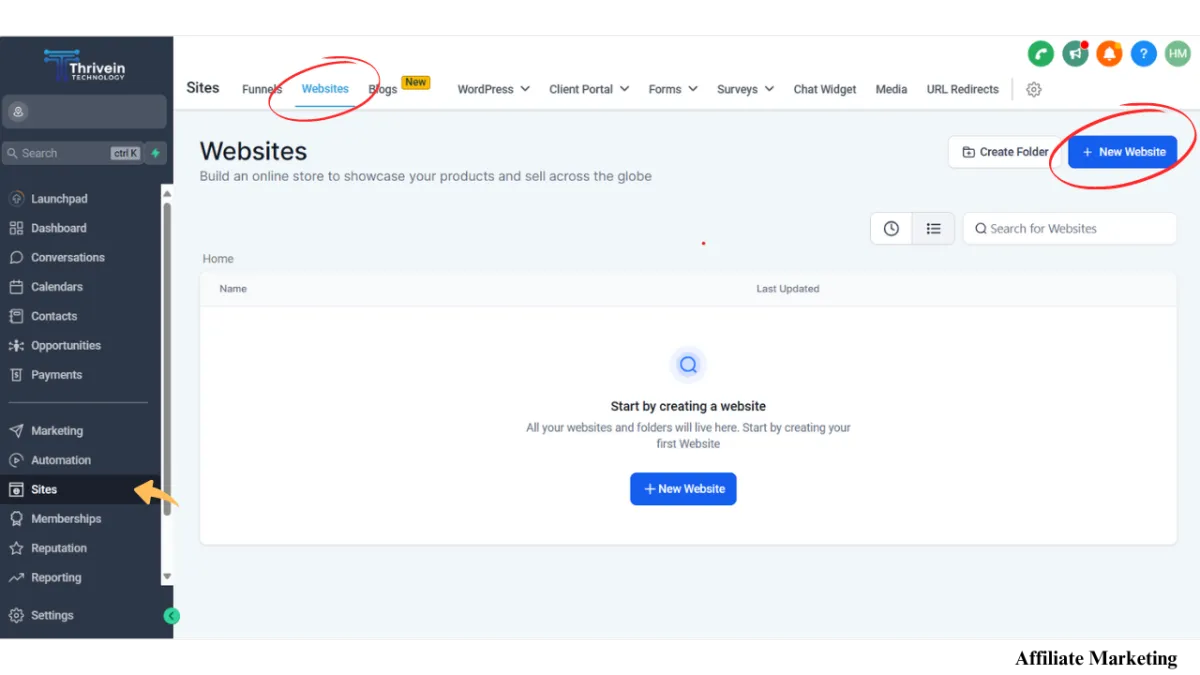
Step 3. To proceed, simply select the 'Websites' tab, and then click on the option to 'Add new website'.
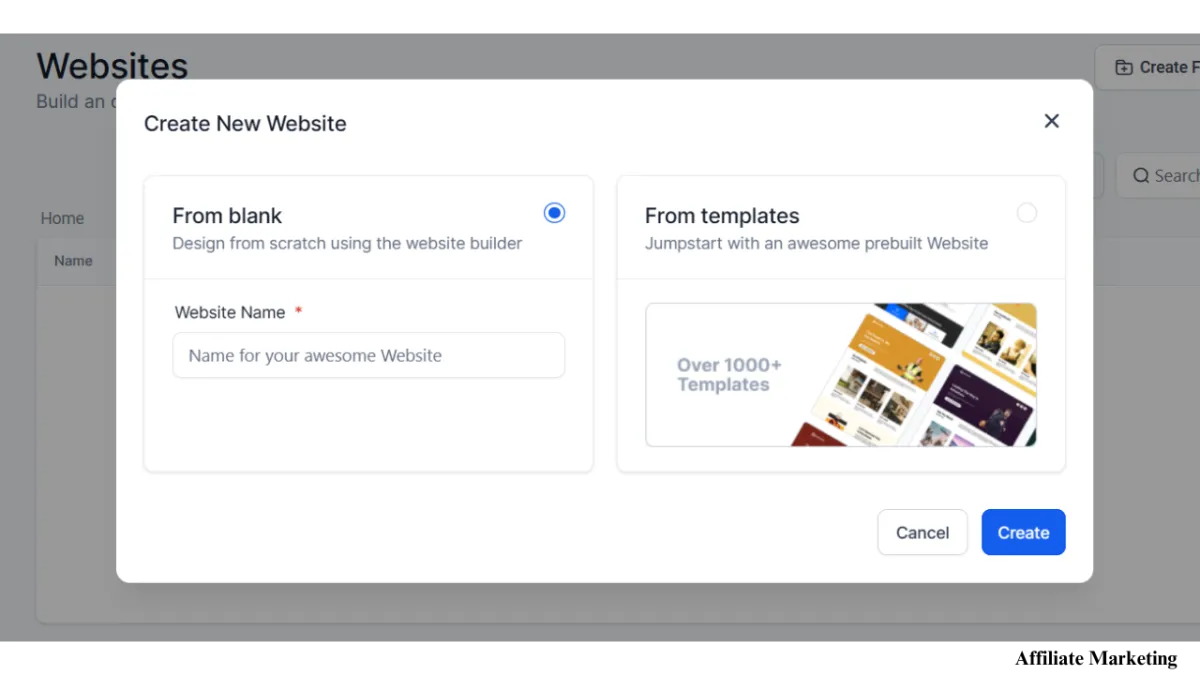
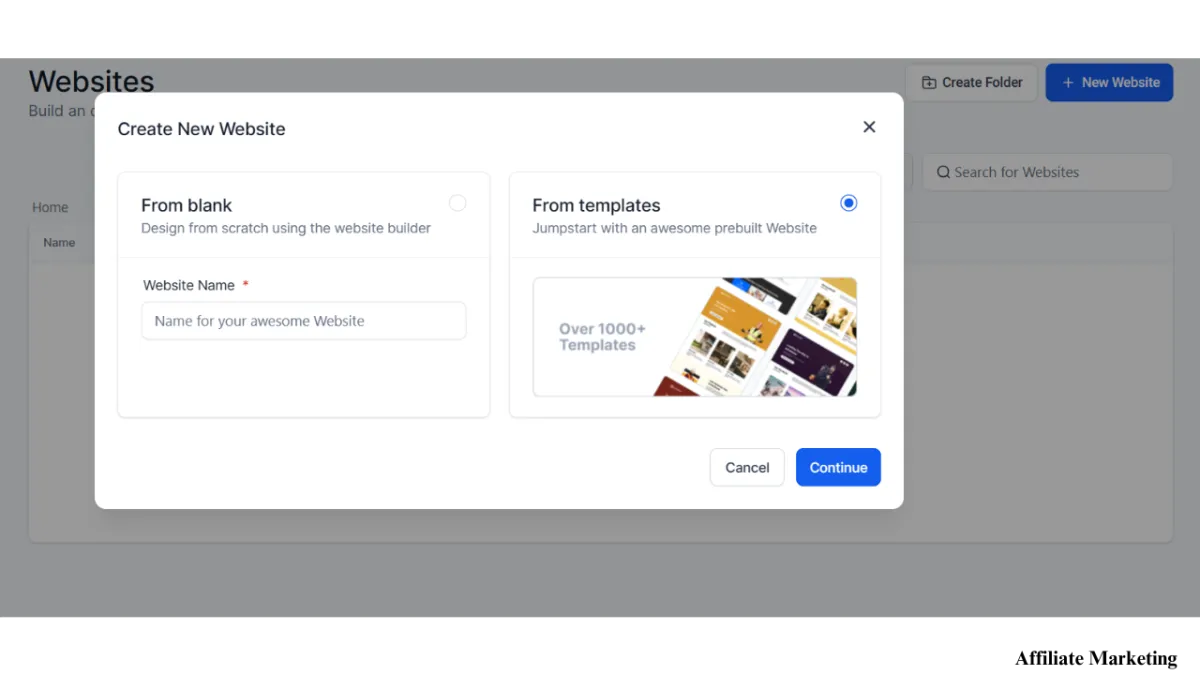
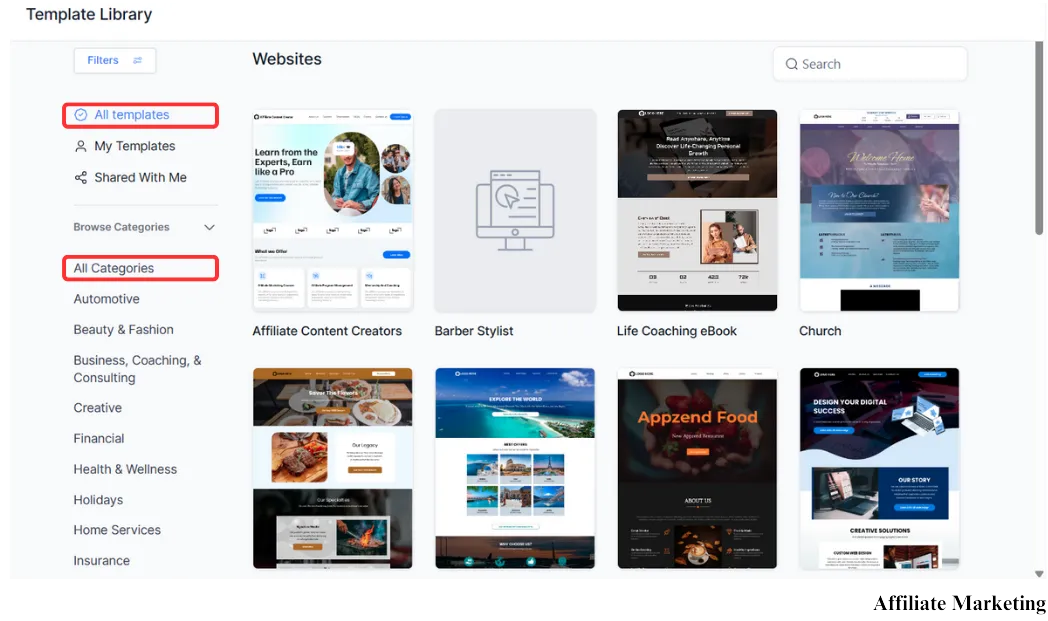
Step 4. You have the option to either create your website from scratch or use pre-designed templates provided by GoHighLevel. If you choose to start from scratch, simply type your desired website name into the designated box and click on the 'create' button. Alternatively, if you prefer to use templates, click on the 'templates' option. Next, hit 'continue,' and you'll be presented with a variety of templates to choose from. Select the template that best fits your needs, and you're ready to proceed with customizing your website.
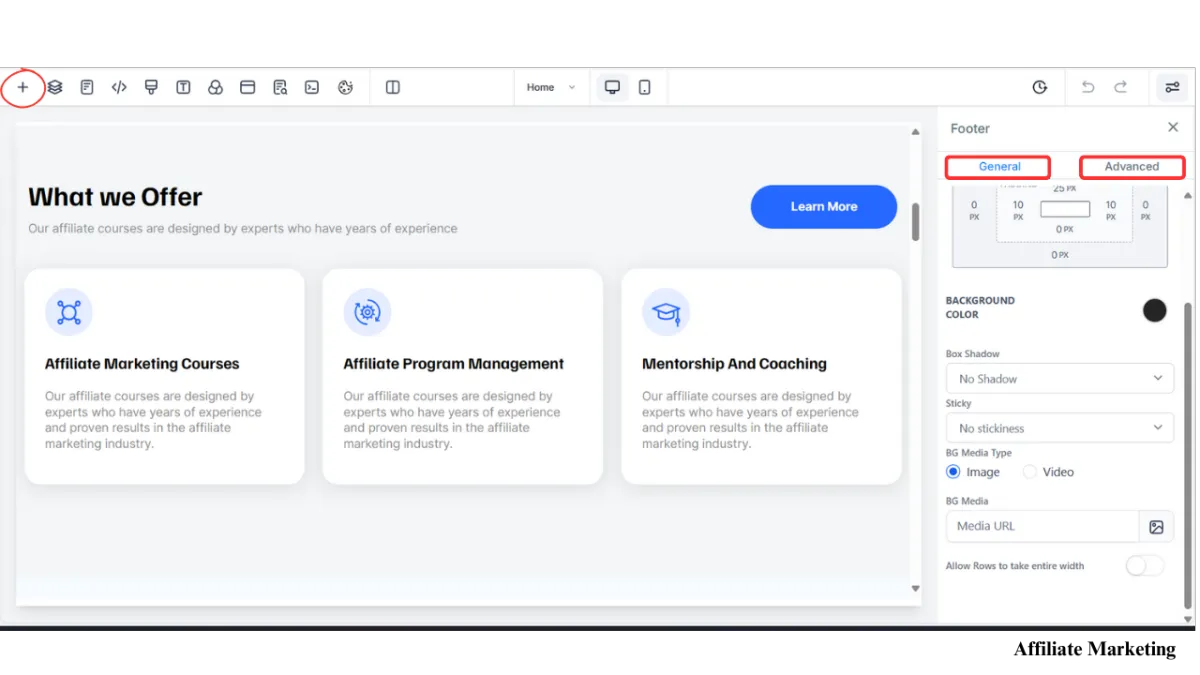
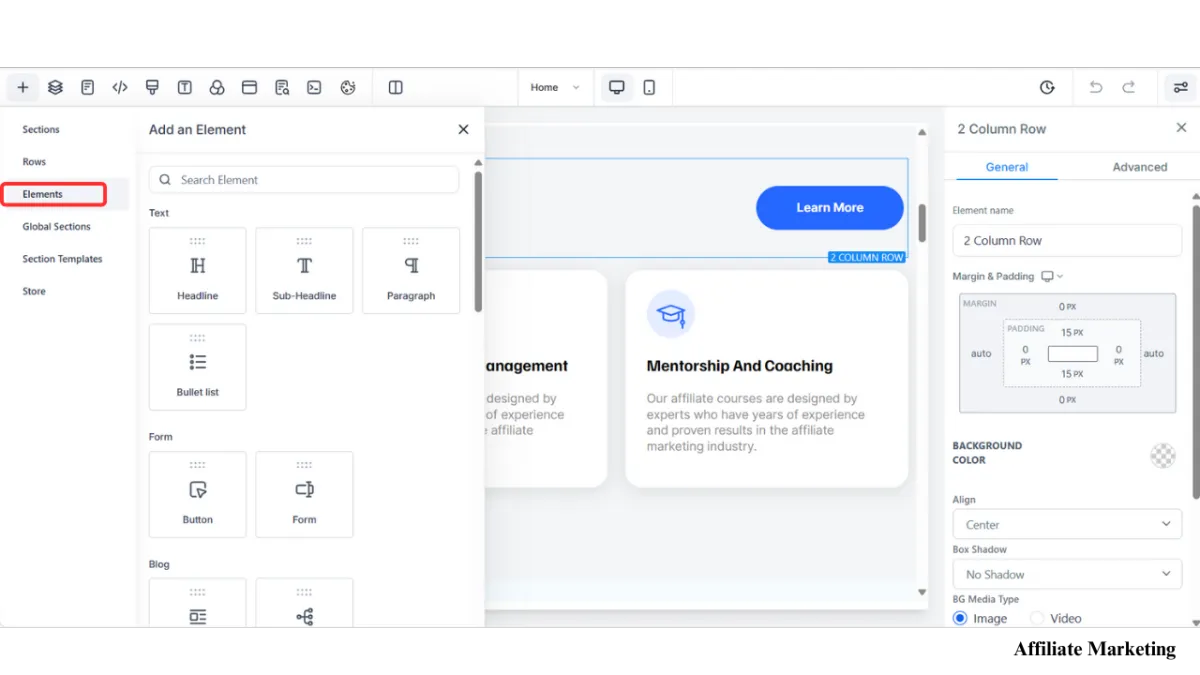
Step 5. In the HighLevel website editor, you can do many things. If you click the (+) sign in the upper left of the editor, you can put in sections, rows, elements, global sections, section templates, and store, change settings for the mobile site, change how things look when you pick them, move things around by dragging and dropping, and more.
If you select 'Elements', you can see different categories, such as text, form, blog, media, custom, countdown, blocks, socials, and order elements.
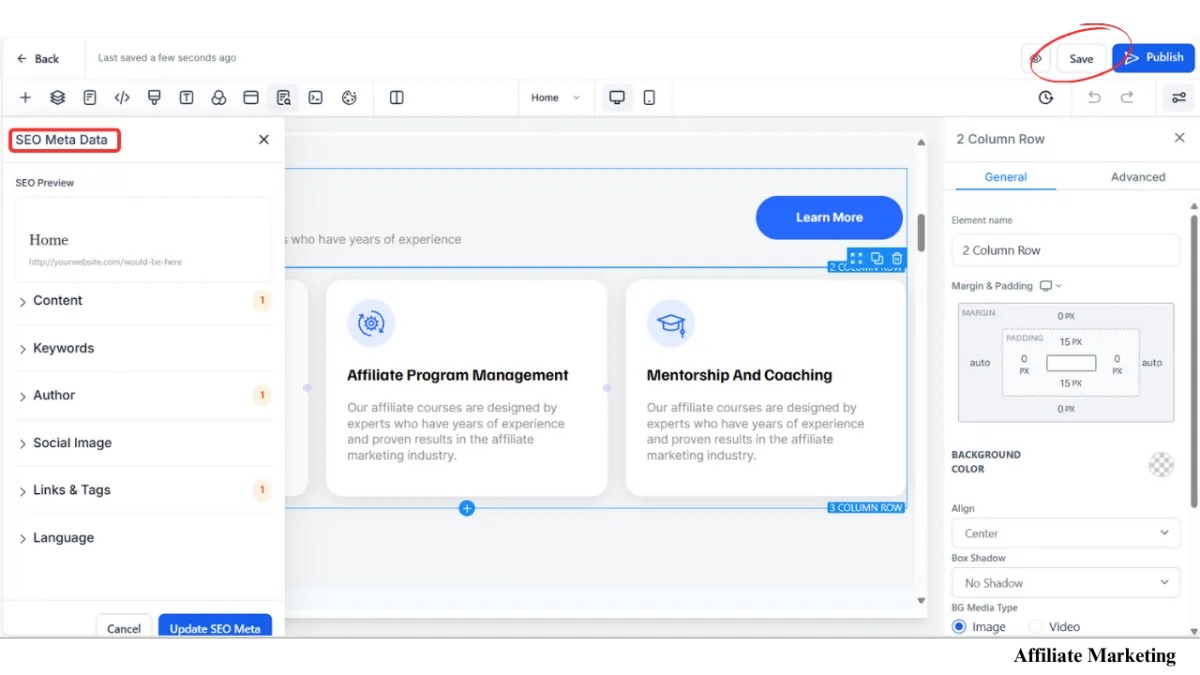
Step 6. If you're finished with your website, you can save it by clicking the 'Save' button in the upper right corner. Additionally, you can preview it by clicking the eye icon located on the left side of the 'Save' button to ensure that all elements are aligned properly.
After saving the page, you can edit and optimize your website for SEO on the left side by adding a title, keywords, social media links, etc.
NOTE: Make sure you test your website to ensure that the links attached, forms, integrations and automations are working properly before you launch it.
More GoHighLevel Articles:
GoHighLevel Affiliate Program
Discover the GoHighLevel Affiliate Program to unlock a lucrative income stream by promoting a top-tier marketing platform that can revolutionize business operations for your audience.
Customer Relationship Management
The GoHighLevel CRM is essential because it centralizes all your customer data and automates marketing processes, significantly boosting your efficiency and revenue potential.
Simple Guide to Building Your Website with GoHighLevel
Knowing the Simple Guide to Building Your Website with GoHighLevel is crucial as it empowers you to effortlessly create a high-converting, professional online presence that drives business growth.
GoHighLevel Tools Integration
Knowing the Tools Integration is vital because it allows you to seamlessly connect and streamline all your marketing, sales, and customer service processes, maximizing efficiency and effectiveness.

info@buildmorevalue.com
(801) 367-8600
Worldwide
Terms of Use | Privacy Policy
COPYRIGHT © 2023 BUILD MORE VALUE | ALL RIGHTS RESERVED
Disclosure: I am an independent entity from HighLevel. I am not an agent or employee of HighLevel and have no authority to make binding contract or represent HighLevel. I receive referral payments from HighLevel. The opinions expressed here are my own and shall NOT be interpreted or considered as representations, guarantees, or statements made by HighLevel Inc or any of its subsidiaries, agents, or assigns.